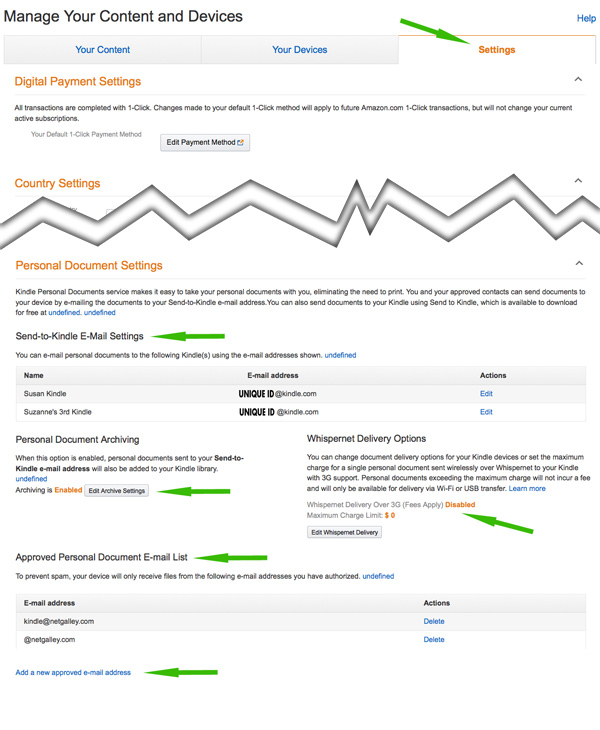Did you know that you can send and receive files directly to a person’s Kindle device or app?
“You and your approved contacts can send documents to your registered Kindle devices, free Kindle reading applications, and your Amazon Cloud Drive by e-mailing them to your Send-to-Kindle e-mail address ([name]@kindle.com). Your Send-to-Kindle e-mail address is a unique e-mail address assigned to each of your Kindle devices and free Kindle reading applications upon registration.” [amazon.com]
Amazon’s Send to Kindle feature allows you to
Consider the possibilities:
- To receive proofs from your ebook designer
- To read ARC (Advance Reader Copies) of books from NetGalley
- To sent ARCs of your books to Book Reviewers, Friends, Family
- To send important information to sales staff, colleagues, teachers, students
As an author, proofing your formatted ebook before publishing is crucial. As a self-publisher, you are responsible for the final approval of your product, even if you hire a professional formatter. Never, ever assume it is correct. Believe it or not, mistakes do happen.
The Power of the @Kindle.com Email…
When I format ebooks, it is a requirement for the customer to be able to proof and send back changes. In order to do this, the client needs either an e-reading device or an e-reading app. The easiest way to obtain an e-reader is to download one of Amazon’s free Kindle apps (applications) here: (Kindle for PC, or Kindle for Mac and Kindle for iPad are the most common)
http://www.amazon.com/gp/help/customer/display.html?nodeId=200783640
Once the application is installed and registered to your Amazon account, it is assigned a unique @kindle.com email. This email isn’t the email you use to log into Amazon nor is it your personal email used for communicating with friends and family. This is a UNIQUE, one-of-a-kind email that is associated to your device and app.
Amazon Send to Kindle
There are multiple ways to read Kindle formatted books: devices, smartphones and computers and loading the ebook onto these devices is as easy as sending an email attachment.
Send documents to your Kindle as an email attachment
Every Kindle device and app has a unique kindle email ([name]@kindle.com) assigned to it upon registration. This is NOT your personal email, but one specific to the reading app/device.
To email a document to your Kindle device or computer reading app, you first have to approve the “sender” then have the document sent to your registered Kindle devices, free Kindle reading applications, and your Kindle Library in the Amazon Cloud by e-mailing them to your Send-to-Kindle e-mail address ([name]@kindle.com).
1. Locate your Sent-to-Kindle Email.
To find your Send-to-Kindle e-mail address, visit the Manage your Devices under Manage My Kindle.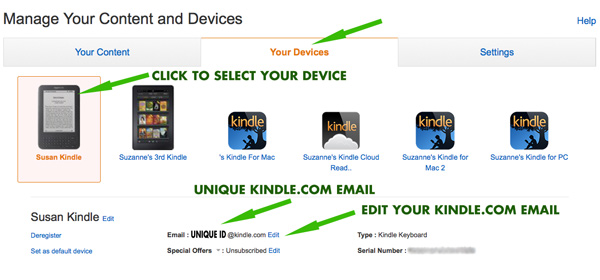
To find your kindle.com email(s):
- Go to Amazon.com and login
- Click “Your Account”
- Got to “Manage your Content and Devices”
- Go to “Your Devices”
- Select your Kindle Device
- Under this it will show your @Kindle.com email — you can Edit it to something easier to remember first, then send it to your designer.
Documents can only be sent to your Kindle devices or apps from e-mail accounts that you added to your Approved Personal Document E-mail List. This is a great spam protector. Only emails you approve can send you documents.
2. Add the Sender to your Approved Email list.
Documents can only be sent to your Kindle devices or apps from e-mail accounts that you added to your Approved Personal Document E-mail list. To add an e-mail account, visit the Personal Document Settings page under Manage My Kindle. [It’s located about 2/3 down the page]
- Go to “Manage your Content and Devices”
- Go to “Settings” tab
- Scroll down to “Approved Personal Document E-mail List” under the “Personal Document Settings” heading
- Click the Blue link “Add a new approved e-mail address”
- Add approved emails.
3. Email the document as an attachment.
To send a document to your Kindle device or app, simply attach it and send to your Send-to-Kindle e-mail: [name]@kindle.com. It is not necessary to include a subject in the email.
If you have trouble receiving files using your @kindle.com email, try using the @free.kindle.com email (see below). [Simply add “free” after the @ sign.]
Supported File Types
- Microsoft Word (.DOC, .DOCX)
- HTML (.HTML, .HTM)
- RTF (.RTF)
- JPEG (.JPEG, .JPG)
- Kindle Format (.MOBI, .AZW)
- GIF (.GIF)
- PNG (.PNG)
- BMP (.BMP)
- PDF (.PDF)
Source: Amazon.com: http://www.amazon.com/gp/sendtokindle/email
@free.kindle.com versus @kindle.com
When you use the name@free.kindle.com email address (instead of the name@kindle.com address), Amazon sends the file to your regular email address instead of delivering the galley directly onto your Kindle device. You’ll receive an email that says “Your Amazon Kindle document is here” which contains a link (it will be the “title name”.azw). Click that link to download the file and then transfer it to your Kindle manually using the USB cable.
A note about the Amazon fee: If you use the regular name@kindle.com email address, Amazon may charge a small fee to deliver the galley to your Kindle device directly. This fee is entirely on Amazon’s end and is based on the file size, your country, and where you’re accessing 3G. If you are using Wi-Fi on your Kindle device, then there is no delivery fee.